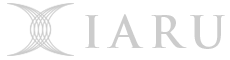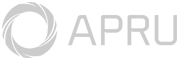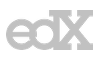Obtaining Media
Download all of the installer files in the ArcGIS Pro folder from the Wattle site.
Important Note: Installation Order is critial! - Installation instructions are below.
- Make sure that your computer meets the minimum recommended specifications to run ArcGIS Pro.
- Browse to the ArcGIS Wattle Course, and log in with your ANU UniID.
- If you are not already Enrolled in the ArcGIS course, click 'Enrol Me' to gain access to the files. (Just below course information.)
- Click on the item "ArcGIS Pro 3.1.3 (Download link)". This will take you to the download page for the installer, named "ArcGISPro3_1_3.iso".
- Click on the "Download" button to download the iso file.
Note: Total file size ~ 5GB - Follow the Installation instructions below. PLEASE NOTE: For all of the steps below, if you are offerred the choice to install the software for the current user, or for all users on the computer, select the option to install for all users.
Installing ArcGIS Pro 3.1.3 on your ANU Desktop
This is the recommended way for installing ArcGIS Pro on to your computer.
Important Note: You will need Administrative Privileges to install the software on your computer.
Note: Make sure that you have deactivated and uninstalled any other version of ArcGIS Pro installed on your computer.
- You will need to install DotNet 4.x onto your computer:
- Open 'Programs and Features' from the Control Panel
- Click 'Turn Windows Features on or off' from the sidebar. Tick '.NET Framework 4.x' (ie '.NET Framework 4.x (Advanced Services)').
- You will need to install DotNet 6.x onto your computer:
- Download .NET Framework 6.x or newer and Install.
- Mount the downloaded ISO file:
- Right-Click the ISO file, and Click 'Mount'
- Browse to the Mounted ISO Drive
- Run the ArcGISPro.msi in the ArcGISPro Folder and follow the prompts:
eg: <Mounted Drive>\ArcGISPro\ArcGISPro.msi - Run the ArcGISProHelp.msi in the ArcGISProHelp Folder and follow the prompts:
eg: <Mounted Drive>\ArcGISProHelp\ArcGISProHelp.msi - Run the DataInteropPro.msi in the ArcGISProDataInterop Folder and follow the prompts:
eg: <Mounted Drive>\ArcGISProDataInterop\DataInteropPro.msi - Run the Setup.msi in the WorkflowManagerClassicAdminPro\SetupFiles Folder and follow the prompts:
eg: <Mounted Drive>\WorkflowManagerClassicAdminPro\SetupFiles\Setup.msi - Run the other *.msp files to install their latest Patches (if any exist) in the Patches Folder, follow the prompts. You must install all of the patches in order (311,312,313 etc).
- If you are on campus follow the instructions on the 'Activate ArcGIS Pro: On-Campus' page, otherwise follow the instructions on the 'Activate ArcGIS Pro: Off-Campus (and ANU Wireless)' page.


 menu
menu