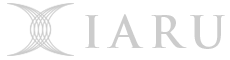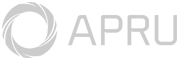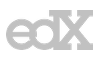Please note: If your computer has a physical connection to the ANU network, ie is on-campus and has a network cable permanently plugged in at all times, please follow the instructions on the ''Activate ArcGIS for Desktop On ANU Desktop computer'' page.
Otherwise if you require access to ArcGIS Pro from a computer that is not physically connected to the ANU Network (wi-fi is not a physcial connection), or you would like to use it on your personal computer (desktop or laptop), you can request a Standalone License.
Requesting or Renewing an ArcGIS Desktop Standalone License
Standalone Licenses will only be supplied to a current Staff/Student with a valid ANU email address and is vaild until the end of the year (ie: 31/12/20xx).
Note: ArcGIS must be uninstalled/removed from your computer upon leaving the University.
Note: Licenses requests may take up to 10 business days to process.
Request / renew your ArcGIS Desktop Standalone license here. (This link will take you to the relevant request page on the ITS Service Desk Portal)
Activating the ArcGIS Standalone License
Once you have received your ArcGIS License file, you can activate it using the following steps.

2) Under 'ArcGIS for Desktop' select 'Advanced (ArcInfo) Single Use'
3) Click the 'Authorize Now' button
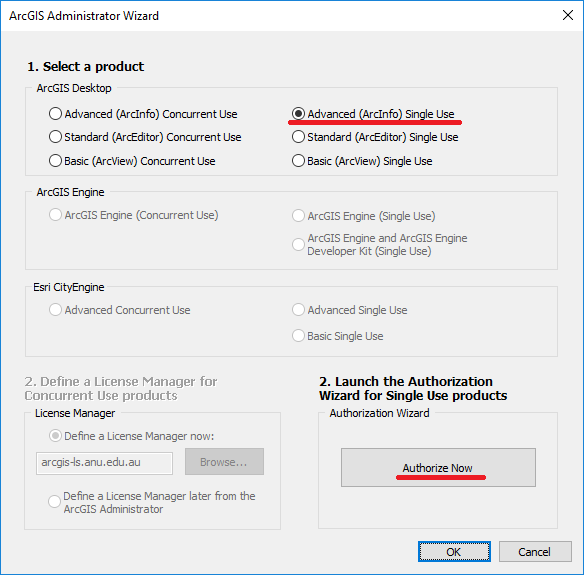
4) Select 'I have received an authorization file from Esri and am now ready to finish the authorization process'
5) Browse to your downloaded ArcGIS Standalone License file. Click Next
6) Select 'Authorize with Esri now over the Internet.' Click Next

7) All the details should already be prefilled. Click Next
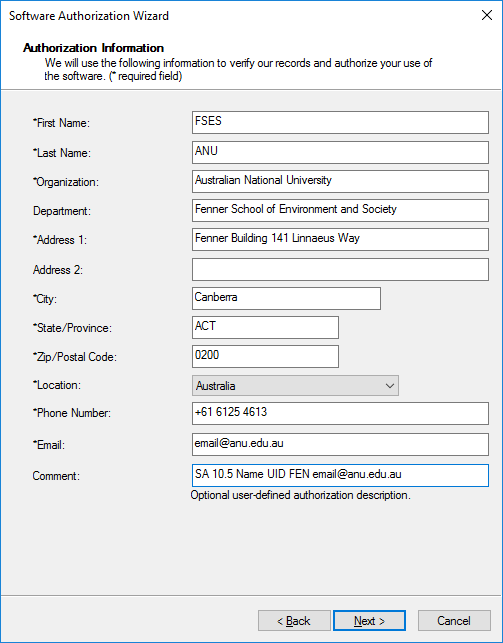
8) Fill out the requested details on the next screen. Click Next.
9) On the next two panels, you will see the authorization numbers entered for the core product and any extensions, if applicable. Click Next.
10) Do not add any Evaluation Software Extenstions. Click Next.
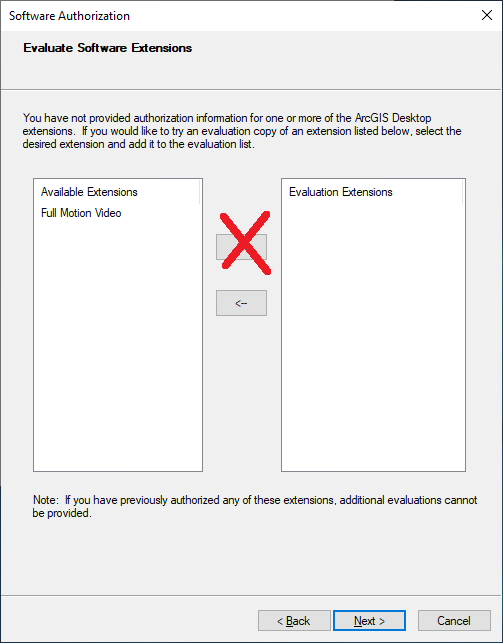
11) Click Finish, and you now can use ArcGIS


 menu
menu