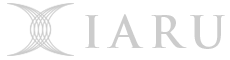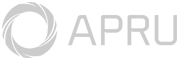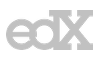If you are requiring any help with Licening issues for ArcGIS for Desktop, then you should attached some screenshots of the ArcGIS Administrator tool. This will help with troubleshooting any issues.
1. Open 'ArcGIS Administrator' from your Start Menu. Note: this tool will open without the need for Administrative Privileges.
2. Browse to the 'Desktop' folder. Take a screenshot of this page.
3. Browse to the 'Availability' folder. Note: This page may take 1-2 minutes to load. Take enough screenshots of this page that all the 'Licensed' products at visable in the screenshots. (Ususally two screenshots - see below).
4. You will need to also provide details on where you are trying to access ArcGIS for Desktop from. Are you Off-Campus or On-Campus (are you using a Hardwired or Wireless connection), as well as any further information that is relevant.
Example Screenshots below:
Desktop folder

2x Screenshots of the Availability folder
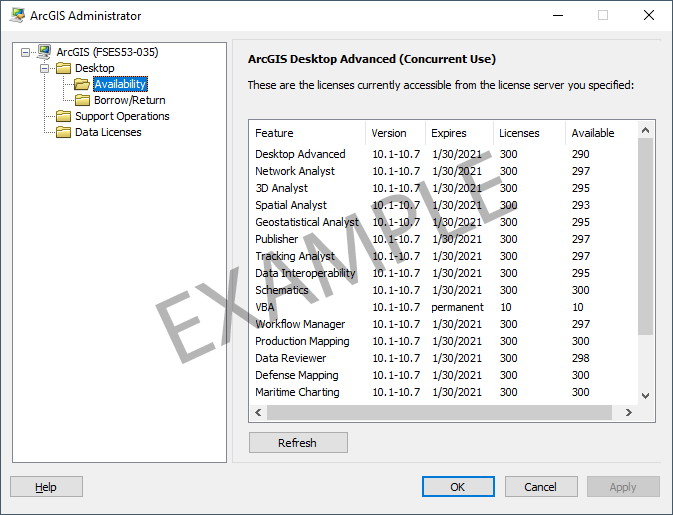
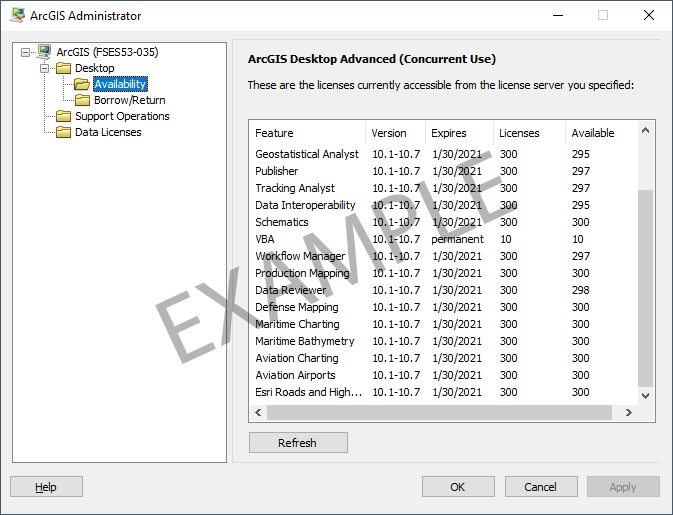


 menu
menu